A driver is an important software component that allows a device to communicate with an operating system. For example, you’ve bought a new printer. To make it operate correctly with your laptop or PC, you’ll have to install drivers from the official manufacturer site. To do it, you have to know the exact model of your device and your operating system parameters. Besides, you’ll have to update the drivers on a regular basis to make your PC hardware function properly.Some of the drivers are updated automatically by themselves or together with Windows OS. There is also a default Windows updater tool which will fund the needed drivers for your devices on the Internet and help to install them.
However, this option requires much time, since the tool isn’t very fast.SEE ALSO:SEE ALSO:Since it maybe a complicated issue to track and search for the updates all the time, there exists software that can check all the drivers you’ve installed and update them without hassle.Let’s check best free driver updaters for Windows-based PCs and laptops. WinZip Driver UpdaterAs it’s clear from its title, WinZip Driver Updater belongs to a famous archiver freeware. It’s one more tool that can help you easily update your computer drivers. WinZip Driver Updater is literally one of the easiest and most intuitive drivers updaters. It lets you download and install the updates in just one click.
However, please keep in mind, that the software doesn’t have any guarantee that it takes the updates from the official manufacturers’ sites. So be ready that some of the updates may not be perfect.The tool has an option to back up the existing drivers before the updates. Thus, in case you are afraid of getting into trouble with the new drivers, don’t skip this feature.Among other nice options, WinZip Driver Updater has a scheduler. You can set it to periodically scan your system for driver updates, so you don’t have to do it manually.WinZip Driver Updater is a good choice for all amateurs of this company.
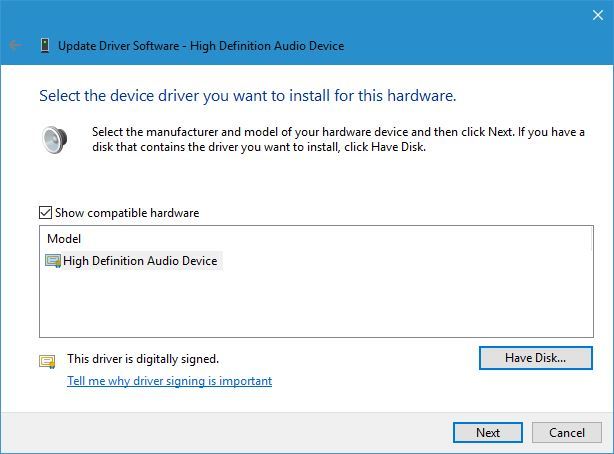
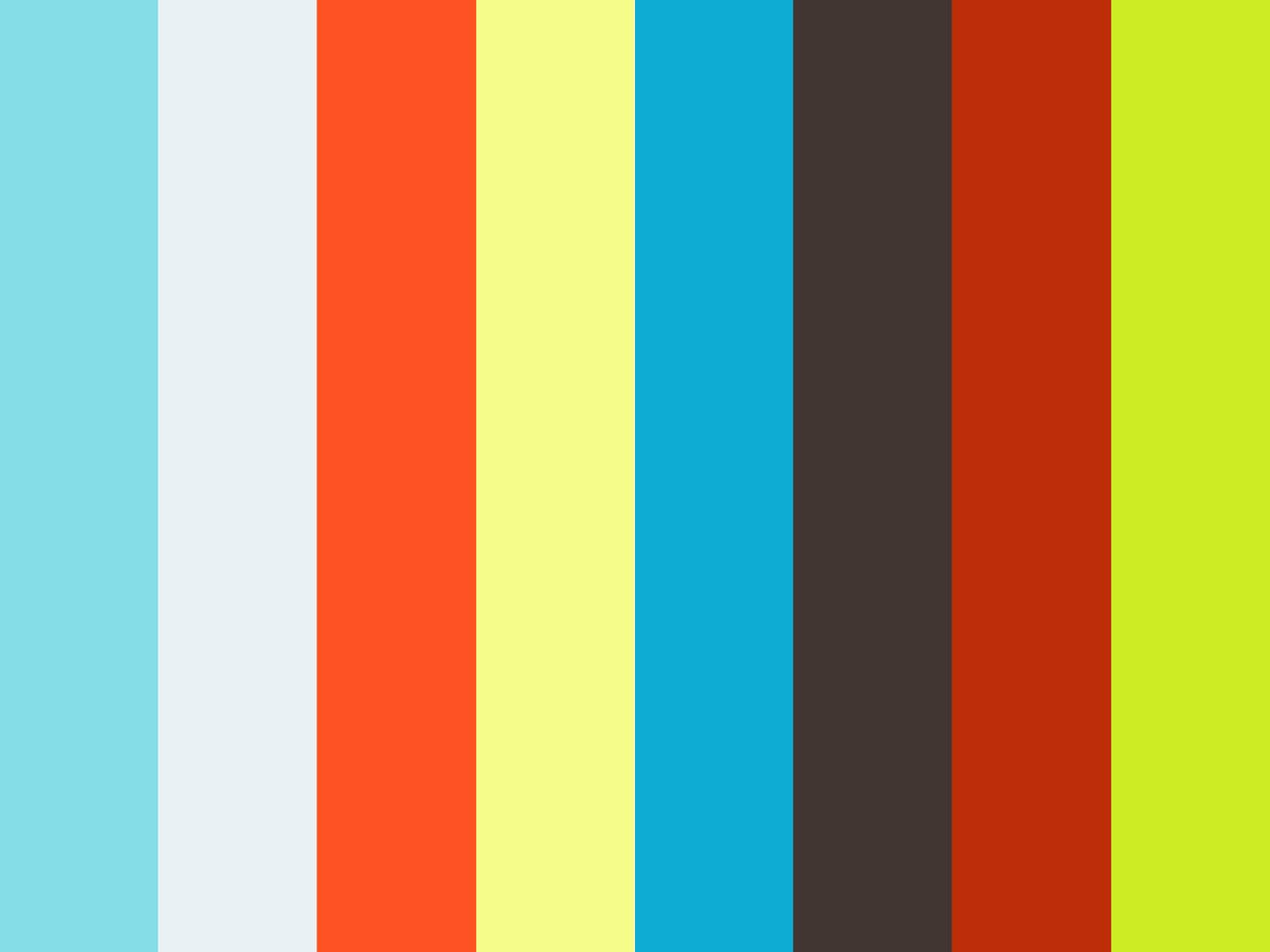
It’s efficient, although sometimes it sends false update notifications. Don’t forget that the free version will occasionally show you a popup with license upgrade request. Free Driver ScoutFree Driver Scout is an amazing utility that you should definitely pay attention to. Being free, it’s truly automatic. The utility searches for the updates, downloads and installs them without your input.Like other similar tools, Free Driver Scout has a backup and restore option. Another feature to mention is called the OS Migration Tool. It operates like Pre-download in Driver Talent.
If you are going to move to another PC, you can download all the necessary drivers beforehand and save them onto a USB flash drive, DVD disc, or an external hard drive.SEE ALSO:Unfortunately, there are a couple of drawbacks here. First of all, be attentive during the installation program. Since the software is free, it has adware in the installer.
Read attentively what you are installing and opt out of the offers you are not interested in them. The second thing is that the software doesn’t track all the drivers you have. So there will remain some that you’ll have to update manually. DriverPack SolutionDriverPack Solution is the last but not the least driver updater on this list.
It works flawlessly on Windows XP, Vista, 7/8/8.1 and Windows 10. The software is and can be launched both from a hard drive and a USB flash drive.What is interesting about DriverPack Solution is that it can download driver updates without the Internet connection.
You just need to download the DriverPack Network driver or the DriverPack offline version and install the tool on a PC without the Internet.The software is not too rich in options and will be a perfect choice for those who need a simple tool and doesn’t want to think about any backup or restore features. Be careful while operating the software, it may install toolbars without your permission.As you can see all the utilities are quite equal in their main option – updating the drivers. It depends on your choice only which one to install on your machine.
We’d recommend using. It finds almost all outdated drivers and has all the additional features you might need.If you already have an experience with driver updaters, please share your thoughts in comments.
(Image credit: Microsoft)Drivers sometimes feel like a headache. It's not always clear how to update drivers, especially because of malicious sites that lure unsuspecting users into downloading malware and viruses that are harmful to your computer. There's a right way to ago about driver updates to ensure this doesn't happen to you.In this guide, we'll walk you through how to update the most common types of drivers, and some general tips for dealing with whatever issues may arise.
This guide is geared towards gaming PCs, but most of it applies to any Windows computer. How to update Nvidia driversIf your PC has an Nvidia GeForce graphics card, you definitely want to keep the drivers updated.
New releases often include performance enhancements for new games, or fixes for issues caused by Windows updates.A tool called is automatically installed when you set up Nvidia's drivers for the first time. You can check to make sure Nvidia Update is working properly by following these steps:. Right-click on the Windows desktop and select 'Nvidia Control Panel'. Click the 'Help' menu at the top-left of the window, and select 'Updates.' . Click the 'Preferences' tab. Make sure the boxes for 'Automatically check for updates' and 'Notify me when graphics driver updates are available' are checked.(Image credit: Nvidia)To manually update your drivers to the latest version, click the 'Updates' tab in the same window, and click the 'Check for updates.'
Best Software To Update Drivers Windows 7
Button.If you can't get the Nvidia Control Panel to show up, or if something is keeping updates from being automatically installed. There might be something wrong with your driver installation. In that case, go to to manually download the latest available driver version.You can also use GeForce Experience to download and install new drivers. Something else to consider is the option to do a 'clean install' of the drivers, which is an option on both AMD and Nvidia installers if you choose the custom installation option.Finally, if you are switching GPU brands, or if you run into other issues and just want to clean out your system, our GPU guru Jarred recommends using to completely wipe any AMD, Intel, and/or Nvidia GPU driver remnants from your system. Sometimes it's the only way to be sure.
(Be careful to click on the 'Official Download Here' link and not the 'Update Display Driver' button, as the latter isn't what we're talking about.) How to update AMD driversIn much the same way as Nvidia's drivers, AMD graphics drivers are supposed to automatically check for updates in the background and give you an alert when anything is available. Here's how to check for an update (and install it) manually:. Right-click on the Windows desktop and select 'AMD Radeon Settings' from the menu. Click the 'Updates' button at the bottom-left of the window. Click the 'Check for updates' box.(Image credit: AMD)If an update is available, you'll see all the available versions. AMD sometimes releases optional updates for those who want the latest and greatest, but most people should stick to the 'Recommended' drivers. Click 'Recommended,' then select 'Express upgrade.'
(Image credit: AMD)If you can't get the Radeon Settings to appear at all, something may be corrupted with your drivers. To fix that, just head to and download the appropriate drivers for your graphics card.
A fresh install should sort out any issues you may be experiencing.Again, clean install may be a better choice if you experience any weirdness or reduced performance (it's happened to us, multiple times). And DDU is always there if you need to pull out the sledgehammer. How to update drivers for peripherals (mice, keyboards, etc.)Most keyboards, mice, microphones, controllers, and so on use the same generic USB interface for communication, so they usually don't need any additional drivers out of the box (and the generic drivers are handled by Windows Update).However, if you buy an accessory designed to be customizable, like mice or keyboards with extra buttons, then you might need the proper desktop software for the accessory.